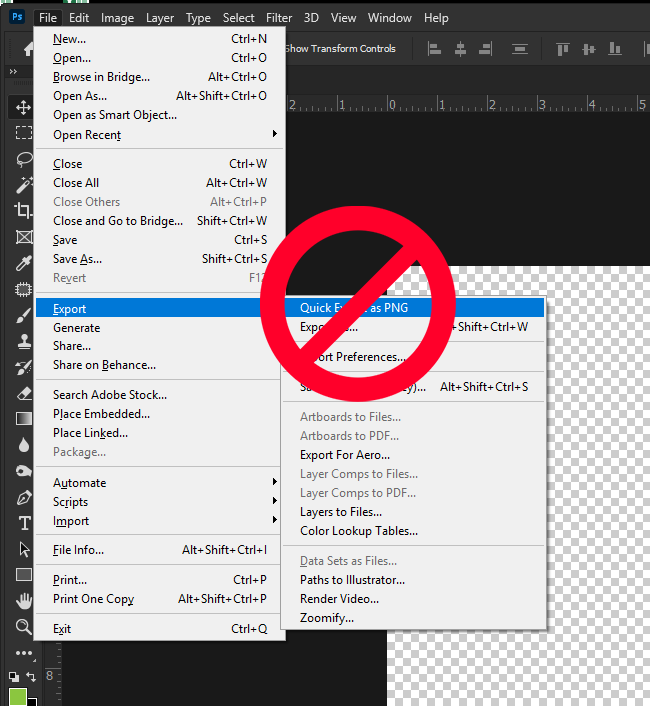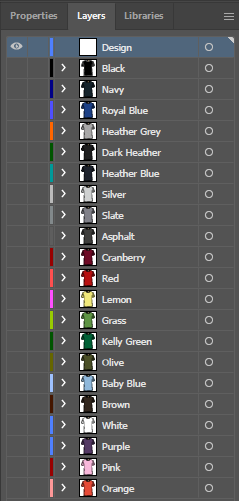Here are a few tips to help save a PNG file for submitting a design to Woot using Adobe Photoshop and Illustrator.
Photoshop
Make sure your image size is set at 15 inches by 18 inches at 300 dpi.
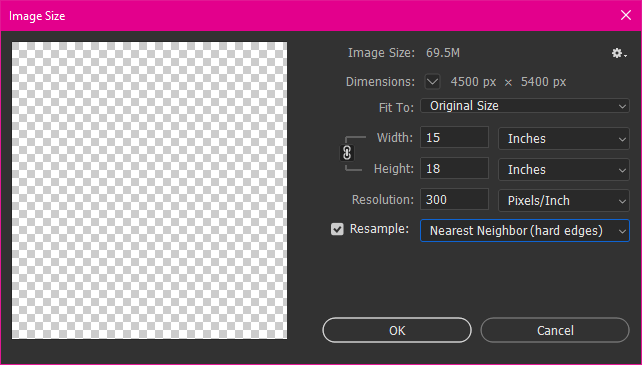
Make sure any tee color background layers have been turned off and only design layers are turned on.

Do Not, I repeat DO NOT use “Quick Export as PNG”. This exports at 72 dpi at default and causes issues.
The best way to save your design as a PNG is using “Save As…”
Once in the Save As Menu, select PNG from the drop down.
if you do not see PNG as an option, make sure you are in RGB color mode.
Illustrator
Make sure your Art Board is set to 15 inches by 18 inches.
Make sure any tee color layer have been turned off and only the design layers are turned on.
Choose Export, Export As… from the File Drop down.
Select PNG from “Save as type:” drop down.
Check the box for “Use Artboards” and Range: 1
Click Export.
PNG Options Menu
Select “Resolution:” as High (300 ppi)
and we recommend “Anti-Aliasing:” set to None

I hope this helps.
What program are you using or what program would like to see best options to use?